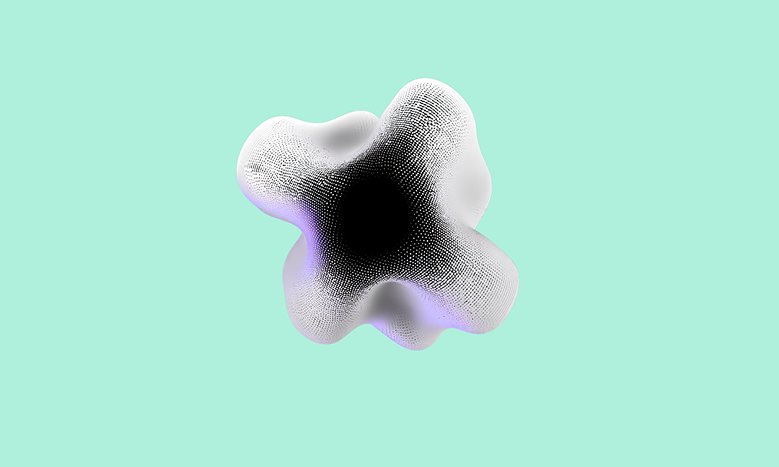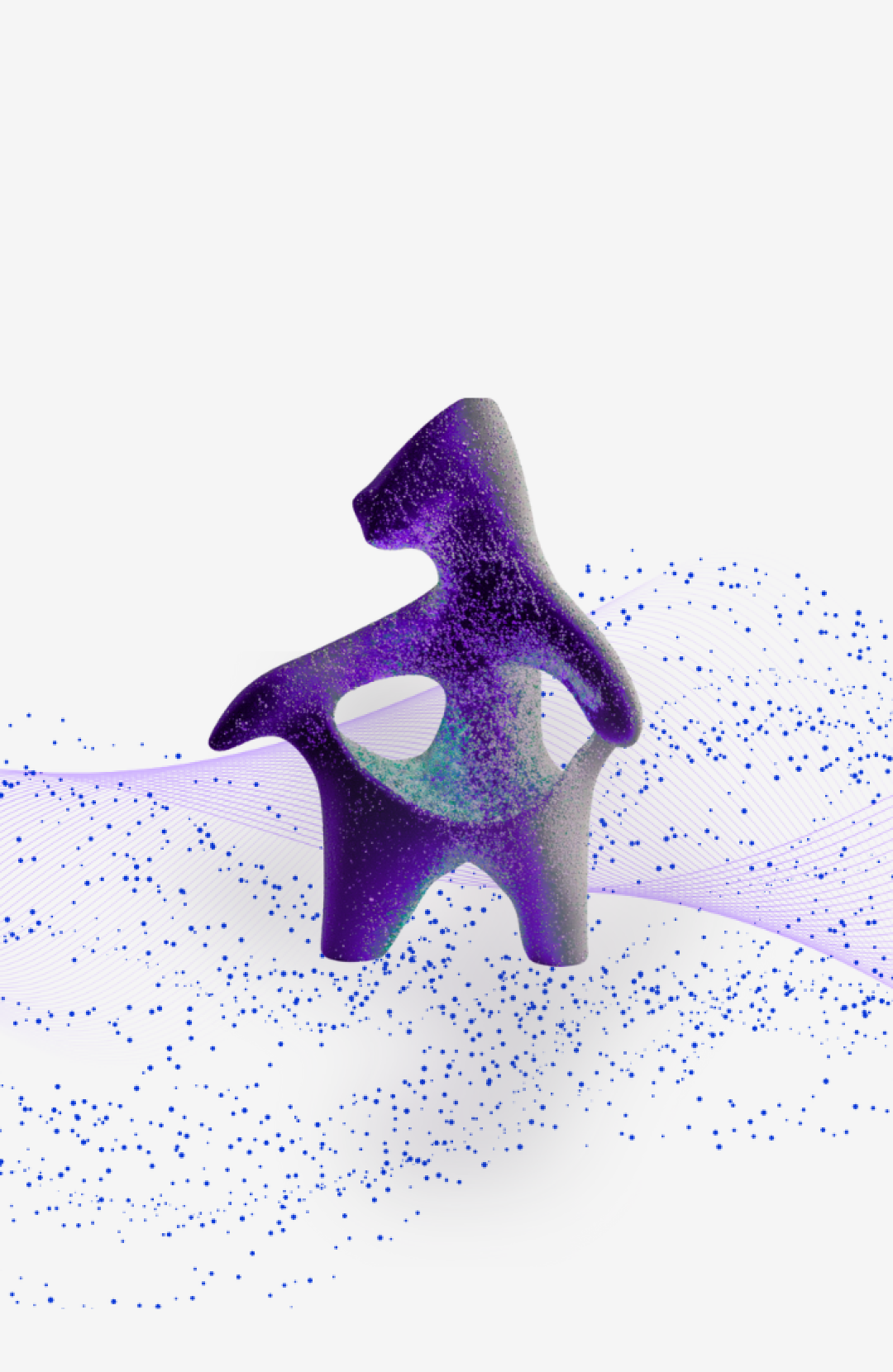A Step-by-Step Guide for iPhone & Android
Among AI and Machine Learning, Obsphera used Gaussian Splatting as a computer vision 3D reconstruction technique that transforms video footage into a photorealistic 3D model. Unlike traditional photogrammetry, it uses point clouds with Gaussian functions to represent objects, allowing for better handling of reflections, transparency, and fine details.
For the best possible processing in Obsphera, there are a number of issues that need to be considered. This document describes the most important camera settings and provides practical tips for capturing with a smartphone or SLR camera.
Key Requirements for a Good Recording
Before capturing, ensure:
- Constant Lighting – Avoid shadows or changing light (e.g., moving clouds, auto-adjusting phone exposure)
- Stable Camera – Move slowly or use a stabilizer like a gimbal to prevent motion blur
- Sufficient Distance – Stay far enough to capture the full object without distortion
- Horizontal Orientation – Film in landscape mode for better scene coverage
- Locked Settings – Disable auto-exposure, auto-focus, and auto-white balance
- Smooth Movement – Maintain consistent speed
Preparation
For best results, we recommend using the Blackmagic Camera App on iPhone (helpful quick-start guide video). Android users can use their built-in camera app with manual controls enabled.
iPhone Settings (Blackmagic Camera App)
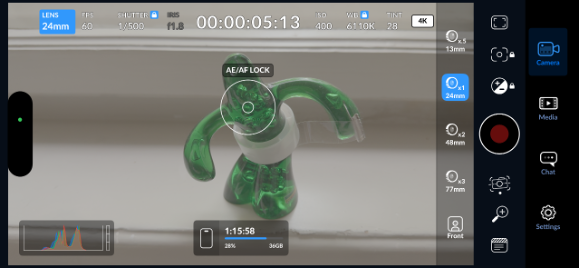
Recommended Settings
- File Format: .MOV or ProRes for higher quality
- Resolution: 4K
- Codec: HEVC
- Color Space: Apple Log (if post-processing) or Rec.709 for direct use
- Disable stabilization & AI enhancements
- Locked Settings:
o Lens: 24mm
o FPS (Frame rate): 60fps
o Shutter speed: 1/500 to 1/1000
o White Balance: Set to automatic, then lock the value
o ISO: set to 100. If too dark, increase up to 400. If still too dark, reduce the shutter speed.
o Focus on object: Tap to set, then lock
Android Settings (Built-in Camera App)
- Recommended Settings
- Switch to Manual mode (Samsung devices: ProMode)
- Resolution: 4K
- Locked Settings:
o Manual exposure (tap to set, then lock)
o ISO 100–400 (lower = less noise but increase ISO rather than sacrificing shutter speed)
o FPS (Frame Rate): 60fps
o Shutter Speed: 1/500 to 1/1000
o White Balance: Set manually (e.g., 5600K for daylight)
- Save as MP4 – Avoid highly compressed formats
- Disable stabilization & AI enhancements
Capturing the Object: Best Practices
Follow this three-level walkaround technique to ensure full coverage:

1. Knee-Level Pass (Low Angle)
o Crouch down so the camera is at about knee height
o Slowly circle the object while keeping it centered
o Imagine you're filming a pet at ground level
2.Chest-Level Pass (Mid Height)
o Stand normally with camera at chest height
o Move in a smooth circle around the object
o This should be your most detailed pass
3.Above-Head Pass (High Angle)
o Raise the camera above your head
o Tilt it slightly downward to capture the top of the object
o Move slowly to maintain stability
Additional Tips:
- Each full circle should take about 1 minute per full circle
- Hold the device horizontally
- Ensure that the entire object is always visible
- Keep the object centered in frame at all times
- Maintain consistent distance throughout
- For indoor shots, use diffuse lighting to minimize harsh shadows
- For outdoor shots, overcast days work best
- The person recording should wear dark clothes to minimize glare on shiny surfaces.
- Make sure the object is in an isolated place, so no people or other moving objects are in the recording area
- Do not change any settings during recording and make sure that there are no objects between the camera and the object
Pro Tips:
- Use Obsphera-supported visual markers in sterile environments to improve output quality
- The use of a gimbal system is recommended to reduce possible camera shake.
- In combination with a telescopic bracket, a 4th level can be added with a view of the roof region from above. This increases the degree of freedom in the subsequent presentation.
Glossary
- Auto-Exposure: Camera automatically adjusts brightness (disable for consistency)
- White Balance: Adjusts color temperature (lock to prevent shifts)
- ProRes: High-quality video format (iPhone only)
- Stabilization: Software-based anti-shake (can warp footage for 3D processing)